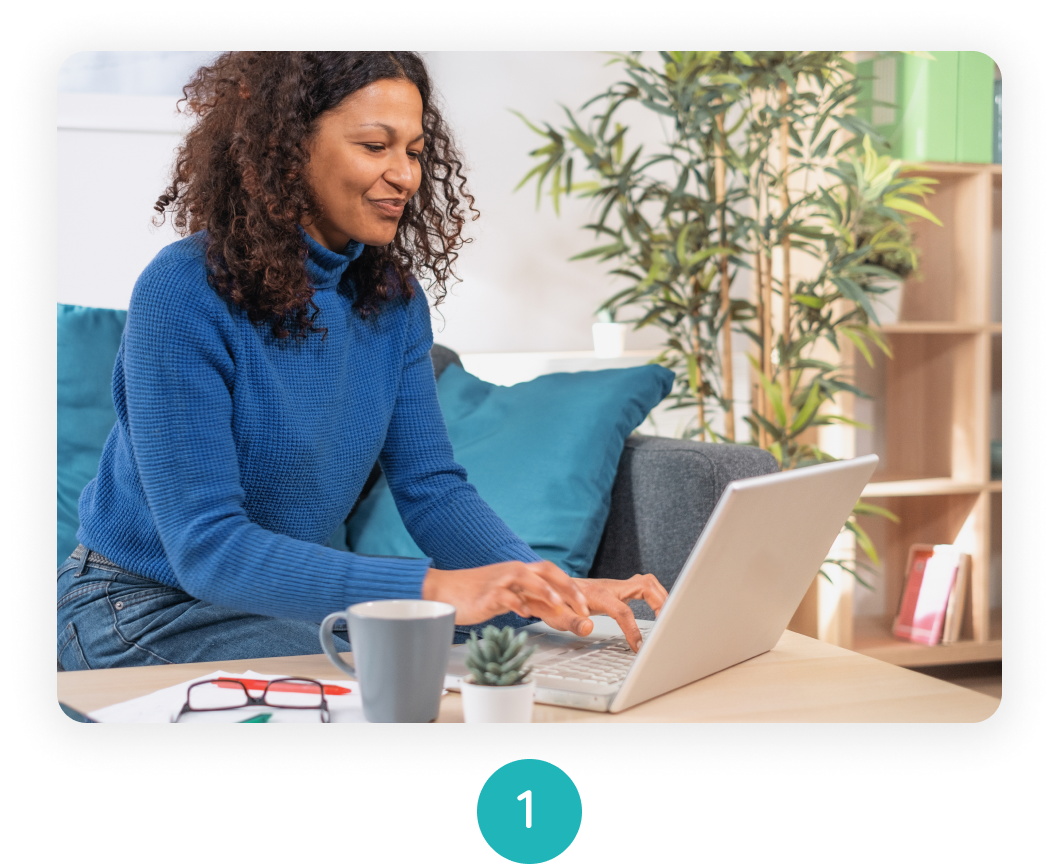
Ensure your school admin has uploaded/selected classes, teachers, students and letter choices. You can now create your first lesson!
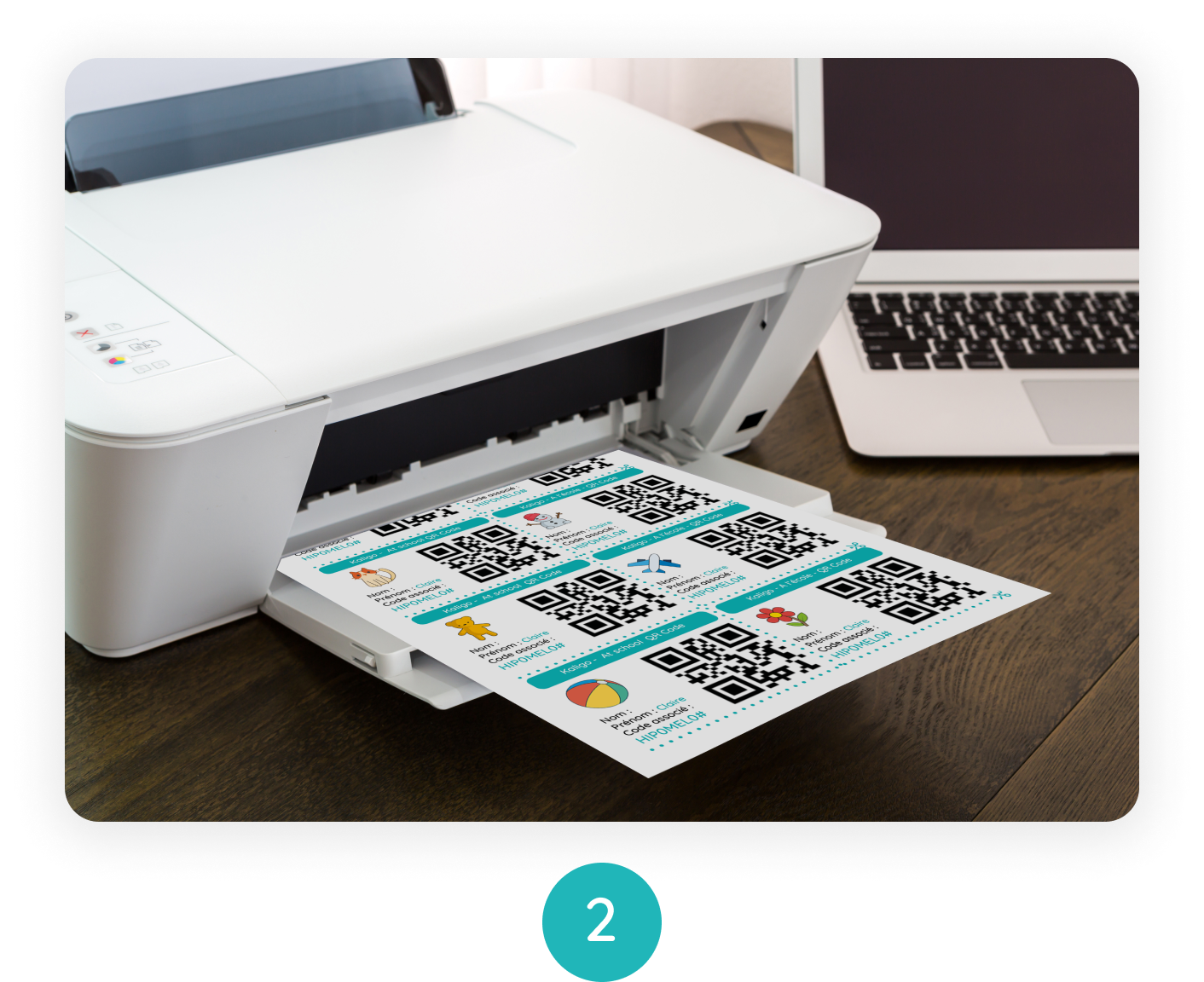
Please print off and distribute the School work/Homework QR codes to your students.
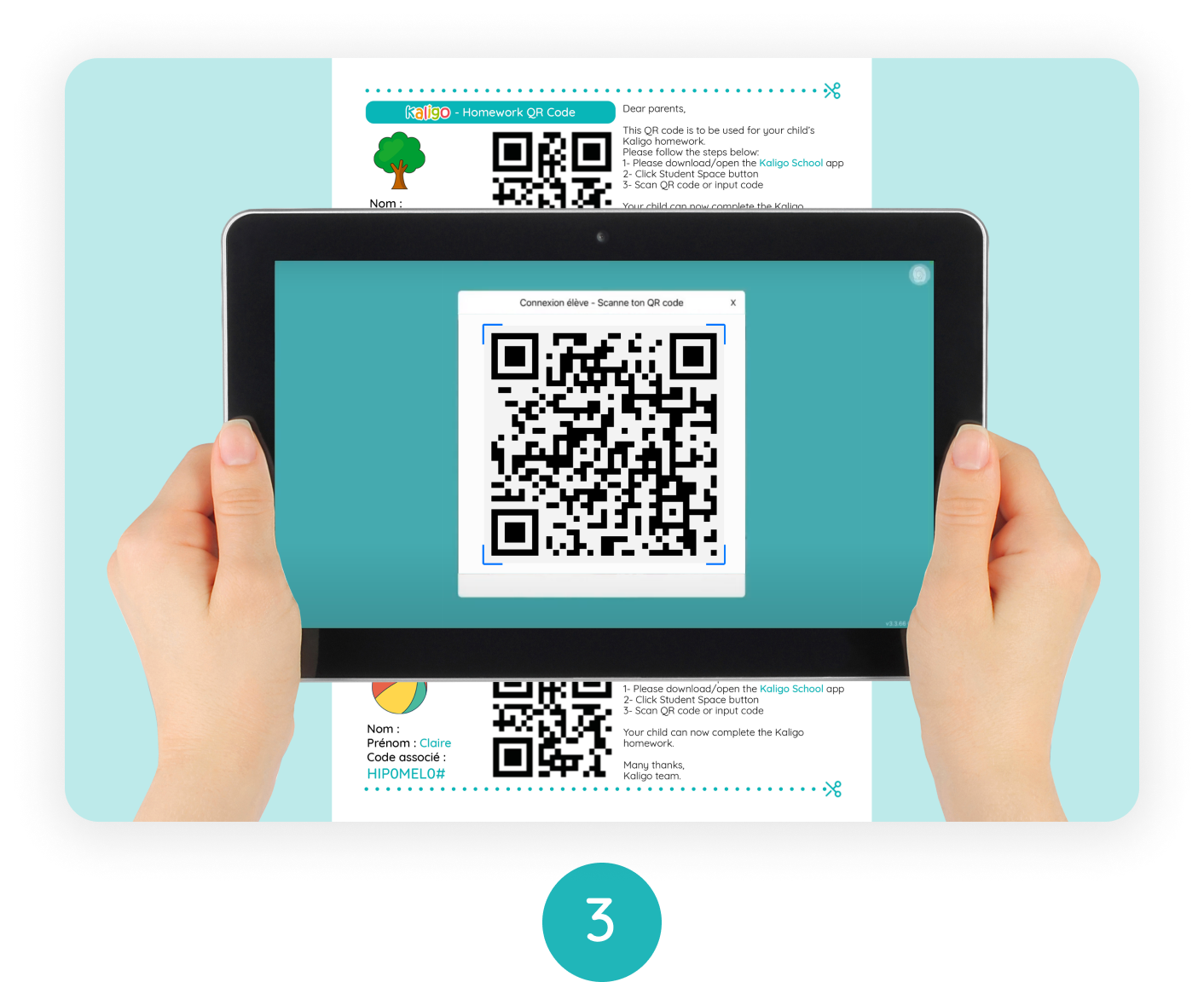
To access and complete lessons, please ask students to scan QR codes on Kaligo School App.
Ensure student tablets are connected to internet.
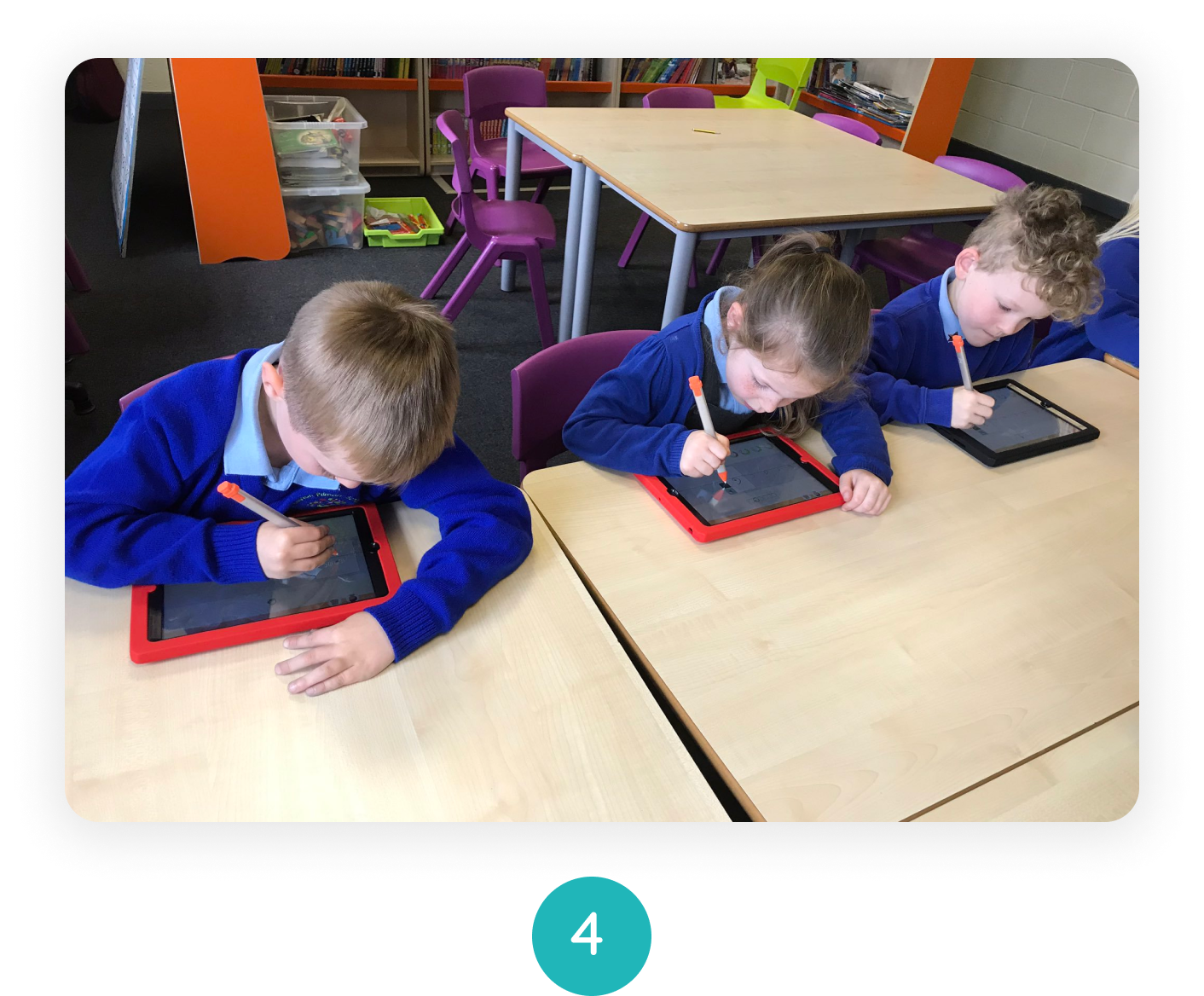
Students can now complete exercises and lessons set for them.
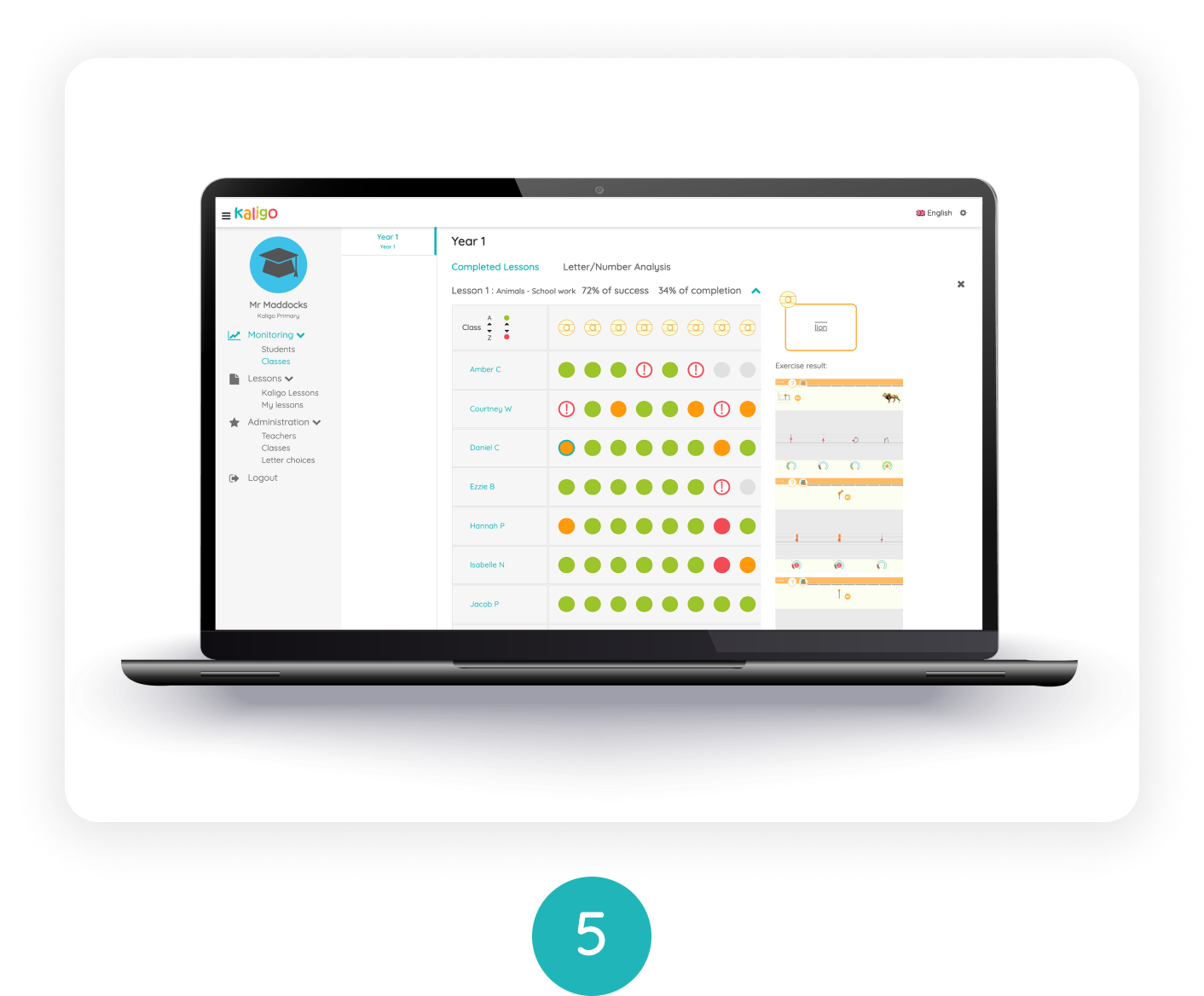
Within the Teacher Web Portal, head over to ‘Monitoring’ to review the results and progress of your student(s).
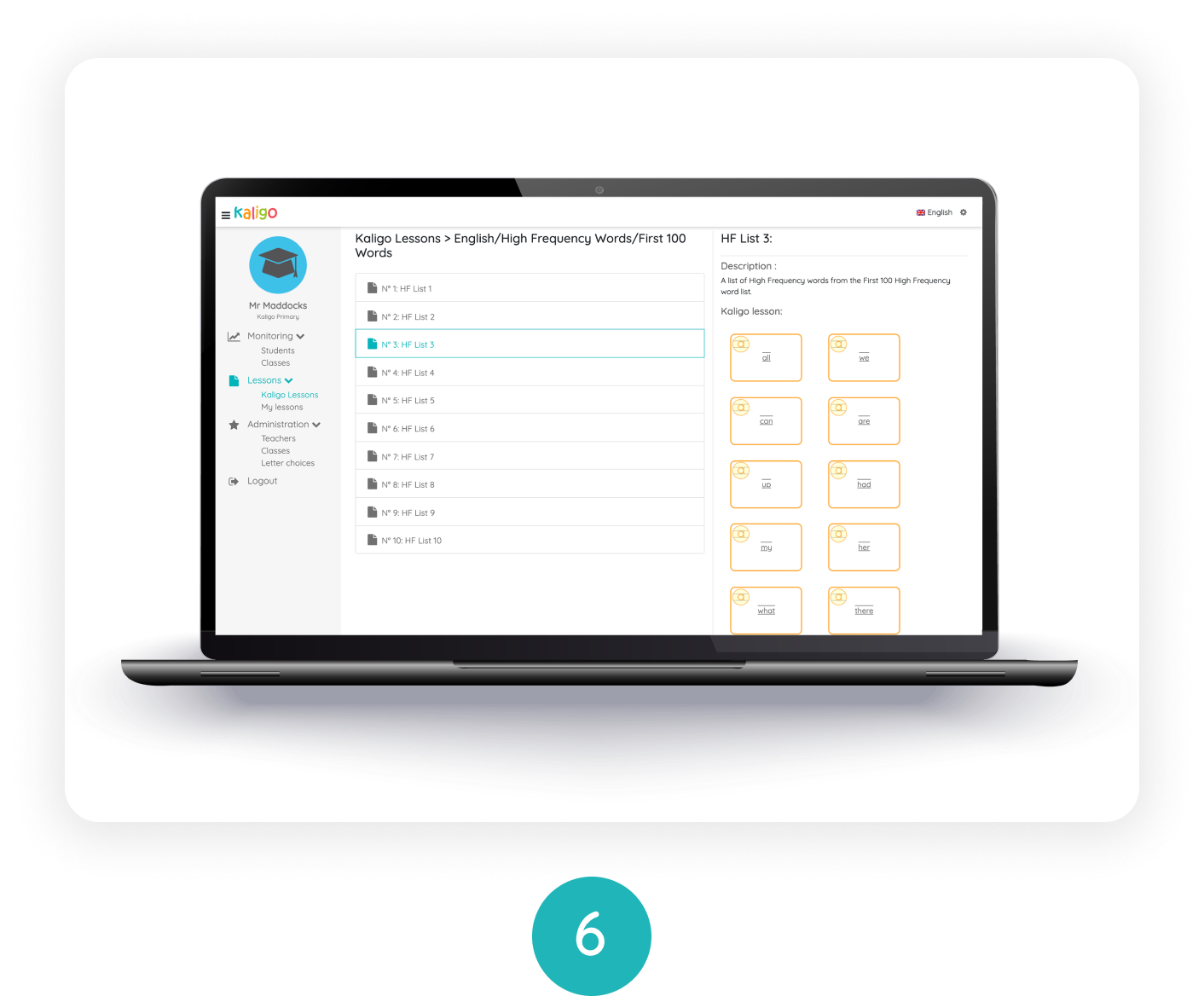
After analysing the results, head over to ‘Kaligo lessons’ to access curriculum aligned lesson plans designed for all year groups.
Which tablets and styluses provide the best experience?
Kaligo is compatible with a wide range of tablets on different operating systems (Apple OS, Android OS and Chromebook OS). Use of a stylus will gurantee that your students experience the highest impact, although a finger can be used for fine motor skills in younger age groups.
Please find our recommendations below:
* IPad Air, IPad Air 2, IPad Mini (2, 6, 4), IPad Pro. It is important that the version of OS of the ipad is at least version 13.5
* Apple Pencil : Please ensure the Apple Pencil purchased corresponds to the generation of iPad purchased
* Android Compatibility: Minimum version 8.1
I want to use Kaligo in the classroom
Please get in touch today and our sales team will be in touch with you shortly.
